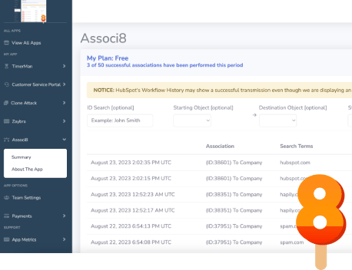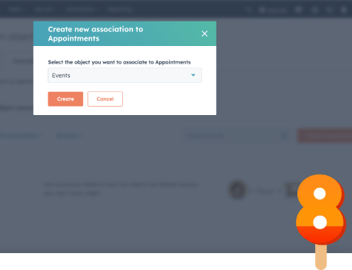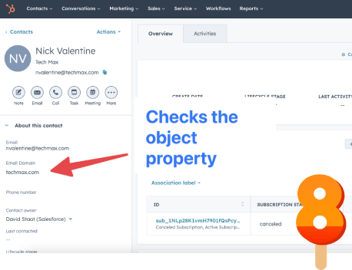Automatic Same-Object-Type Associations With Associ8
So there you are creating Associ8 workflows to automate object to object associations in HubSpot. But you really need to make some same object type associations.
Perhaps you have one big parent ticket with a handful of smaller child tickets. Or maybe your contact record for Harry wants to be associated with Sally. Up until recently, this wasn’t possible to do in HubSpot.
But then the legendary update appeared and saved the day! You can finally make associations between objects of the same type! “Hopefully Associ8 will update to include this feature as well.” You say. “I wonder how long I’ll have to wait?”
How about precisely 0 minutes? That’s right. We already implemented the feature.
How to join the same object associations beta
The feature might be out of beta by the time you read this. But just in case, here's how to join the public beta on your HubSpot instance.
1. Click your HubSpot instance's name in the top right corner of your portal.
2. Click Product Updates.
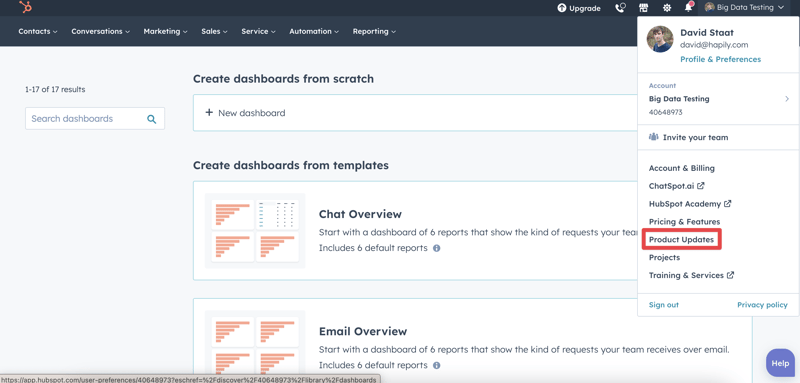
3. Look for [Public Beta] Associate Records of the Same Type and click Join Beta.
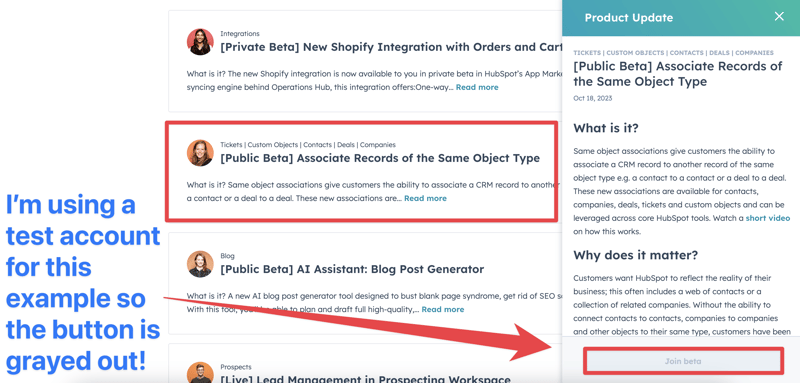
Done! Now you can start testing using the instructions below.
How to make same object type associations in HubSpot using Associ8
So how does it work? Is it some complicated process? No! If you’re already familiar with Associ8, you would set it up the same way you would any other type of association. If you’re not, relax. I’ll walk you through it
1. For this example, I’ll create a Contact based workflow.
2. I want to associate contacts together if they have the same email domain. But in order for Associ8 to make associations based on that, we’ll need to make sure the contact entering this workflow actually has one. So I’ll set the enrollment trigger to Email domain is known.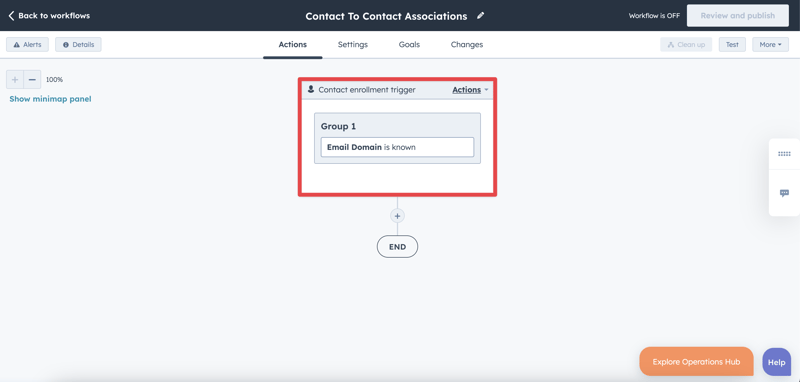
3. Now to add the Associ8 action. Click the + button beneath the workflow trigger and select the Associ8 - Contact action.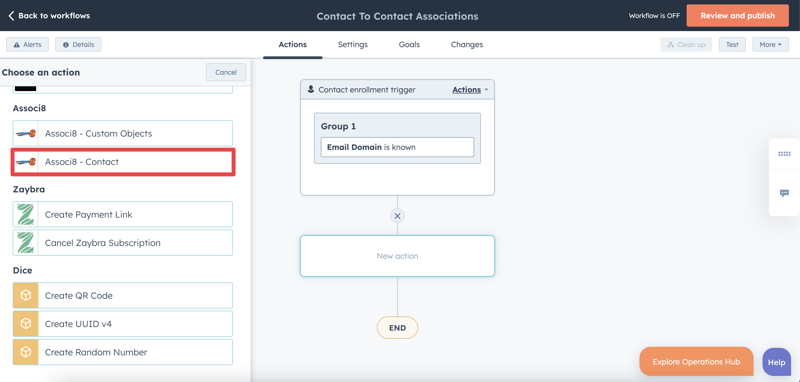
4. The Associated Object Type is the kind of object record we want to associate the contact in this workflow to. Since we want to make contact to contact associations, we’ll select Contact.
5. Remember when I said I wanted to associate contacts together if they have the same email address? These next two fields are where we’ll set that up. Under Associated Object Property we’ll select Email Domain.
6. Under Search Value we’ll also want to select Email Domain. Make sure you use the Token dropdown menu to make the selection.
7. If you want to add an association label, you can select which one from the Associated Label field.
8. Click save and you’re done!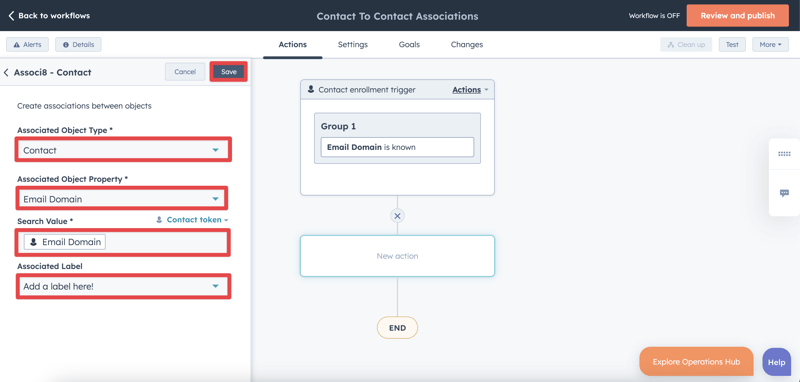
So what’s going to happen once Associ8 gets to work? When a contact hits the Associ8 action, the app will then begin looking through every single one of your contact records.
If it finds one (or more) with the same email domain as the enrolled contact, it will associate them together! For a deeper look into how Associ8 makes associations, take a look at this blog post. Don’t worry. I’ll wait here until you’re done.
And that’s all there is to it! Do you new Associ8 users understand how awesome this is now? Does setting up associations seem exactly the same as before for you veteran Associ8 users? That’s because it is!
It’s not just contact to contact associations either. Deals to deals? Go for it! Tickets to tickets? Say the word! And you can use any assortment of properties you want to match them together. So don’t think you’re limited to just email domains like I used in this example.
If you enjoyed this post, why not share it with your friends? And if you want to see what else the app can do, check out this blog post on How To Associate Custom Objects In HubSpot Using Associ8!