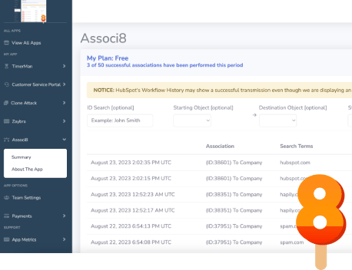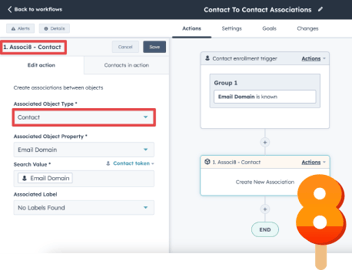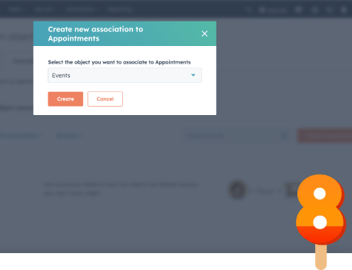Managing School and University Clients With HubSpot and Associ8
Managing schools and students in HubSpot can be a straight up nightmare. With all the different email domains it can be hard to find a common factor between them so you can do some organizing.
You could painstakingly go through and manually Associate each student with his or her respective school. But let’s pretend for a moment you don’t actually have time for such a gargantuan task. That’s where Associ8 will save the day!
Using a form and a very quick workflow, you can associate students with their respective schools automatically!
How do you create a student contact form?
We’ll start things off by creating a contact form. This is where new students will fill out their information, including the schools they go to. For the purposes of this example, I created a contact property called Student’s School.
You’ll want to make sure its Field type is set to Multiple checkboxes with the various schools you work with being the labels. Don’t know how to do that? Don’t worry. I’ve got you covered: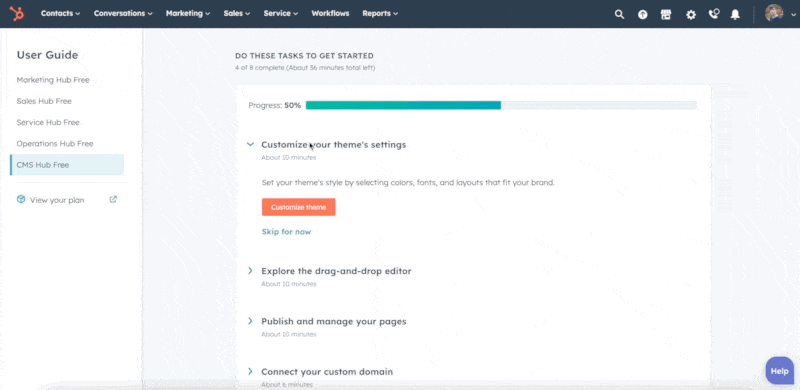
Now that the Student’s School property is set up, it’s time to create the form.
1. In your HubSpot portal, hover the mouse over Marketing > Lead Capture > Forms.
2. Click Create form in the upper right of the portal.
3. Select Standalone page and click Next.
4. Select the Registration template and click Start. Blank template will work just fine too though.
5. Under the Existing properties tab, search Student’s School (it’s the contact property we created earlier) and click it in the search results.
6. You’ll see the Student’s School field appear in the form. You can click and drag it up or down if you want to change its position.
7. Click Update in the upper right corner of the portal then click Publish.
8. You’ll then be given the link to your new form! You’re all done… with creating forms that is.
Now whenever a student fills out this form, HubSpot will create a new contact record for him and fill out the Student’s School field with whatever school he selected!
How do you associate a student with a school?
With the student’s school known, it’s time to associate him with that school.
1. Start by creating a Contact based workflow.
2. Set the enrollment trigger to Contact Student’s School is known.
3. Click the “+” button and select the Associ8 - Contact action.
4. Under Associated Object Type, select Company (The school name being the company name).
5. Under Associated Object Property select Company name.
6. Under Search Value, select Student’s School.
7. Hit Save and your workflow is ready to be published!
Let’s review!
So what have we built here? Basically, when a new student is enrolled, he’ll be given the form we created. When he submits the form, HubSpot will create a contact record for him with his school name.
Once that record is created, the workflow will trigger. It will search through all your company (school) records for one that has a name that matches the student’s school name! If it finds one, the association will be made.
Now you’re all set! Want to see what else Associ8 can do? Check out this blog post on How to Automatically Associate New Service Tickets to Deals.