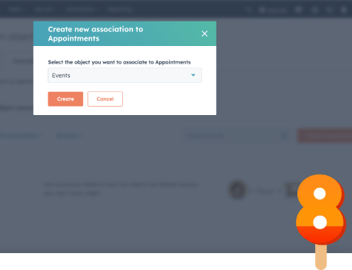How to Associate Custom Objects in HubSpot Using Associ8
Let’s say you run a hair salon. You’ve most likely got a special appointment booking system. But you’d really like to see your customers and appointments in HubSpot. You sync over the customers as contacts and the appointments as custom objects. But you immediately run into a problem:
The appointments aren't associated to their respective contacts
Oh great! There are so many records you have to go through now. And that’s not including any new ones you receive.
But Associ8 can help! It automatically associates objects via workflow. That includes custom objects. Let’s learn how.
IMPORTANT: To associate custom objects using the app you’ll need Associ8 - Pro or higher!
What’s the difference between the standard and custom object Associ8 actions?
If you’re familiar with Associ8, there’s a few things to note. So read on! If you are new to Associ8, I’d recommend reading my Associ8 Technical Deep Dive post to learn how it works. I’ll wait.
The first thing to keep in mind when associating custom objects is the type of workflow you’re using. If you’re using a standard object workflow, you can use the standard Associ8 action. If you’re doing a custom object workflow, you’ll need the Associ8 - Custom Object action.
The second thing to note, is that the custom object action has one additional field to enter in. It’s not complicated though!
For this example, I’ll be showing you how to use the Associ8 - Custom Object action.
How to associate custom objects with Associ8
It’s as easy as pie (or whatever pastry you prefer)! With a quick workflow, we can get those appointments associated with your contacts in no time.
1. Start by creating a Custom Object based workflow (HubSpot should have the name of the object listed when you’re selecting it). For this example, it's an Appointment based workflow.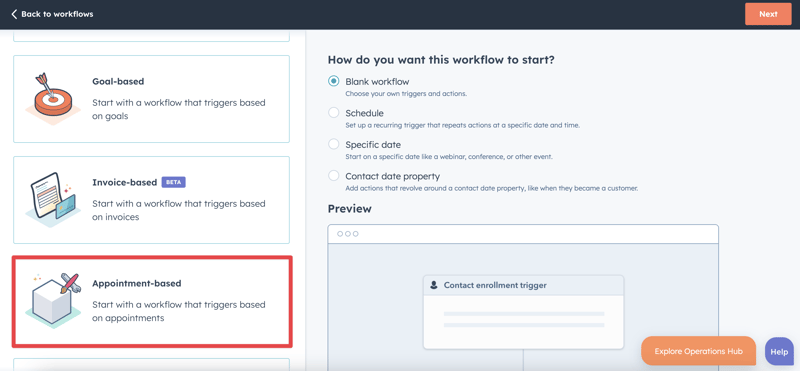
2. Set the enrollment trigger to Appointment object create/date time is known. This is so that when the appointment is synced over to your HubSpot, it will immediately enter this workflow.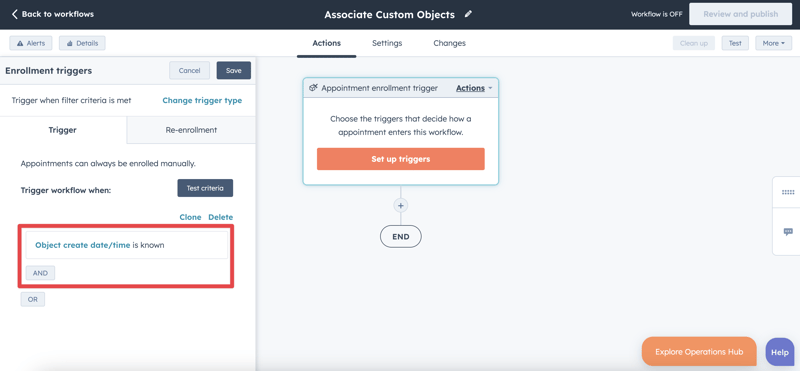
3. For this use case, we have a customer being synced over with the appointment. Depending on how fast the sync occurs, it may be wise to add a short delay after the enrollment trigger. This can be done using the Delay for set amount of time action.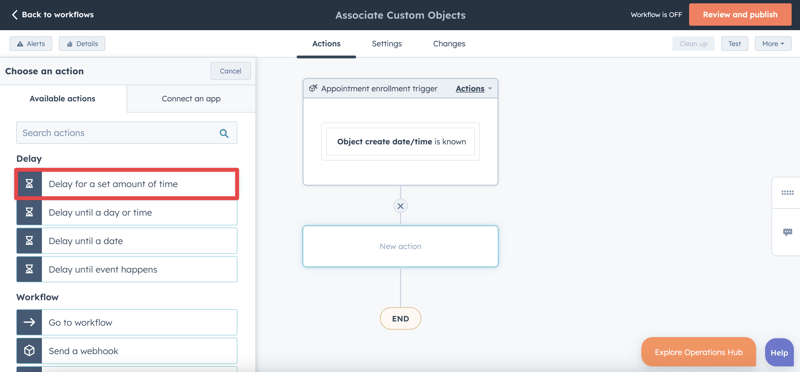
4. Remember: this is a custom object based workflow. So we’ll need to add an Associ8 - Custom Object action after the delay.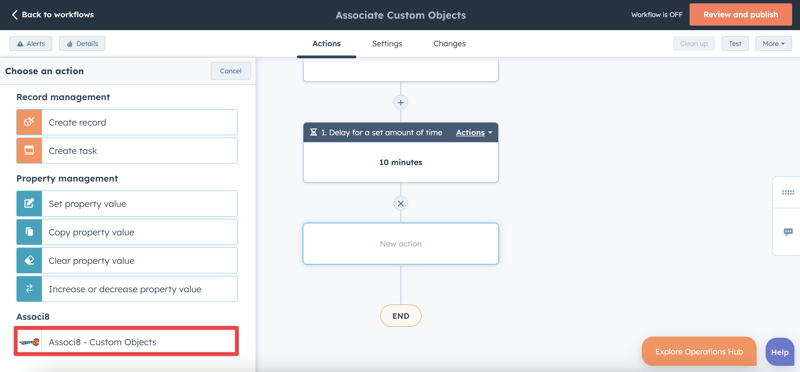
5. Like I said earlier, this action is similar to the standard one. Only here, we’ll need to specify the custom object that we’ll be associating under the Custom Object Type field. In this case, it will be Appointments.
6. We want to associate the appointment with its respective Contact. So that’s what we’ll enter under Supported Associated Object Types.
7. Here’s where things get a little tricky. Associ8 makes associations by looking at properties between the two objects and seeing if their values match the other. We’ll need to specify which properties we want the app to look at. That’s where the Associated Object Property and Search Value fields come in.
You can enter whatever properties you want into these fields. As long as their values can potentially match each other, it’ll work! But for this example, I’ll use User ID for the Custom Object Property and Appointment ID for the Search Value.
NOTE: You’ll select a property for Search Value using the token dropdown.
8. Choose an association label if applicable.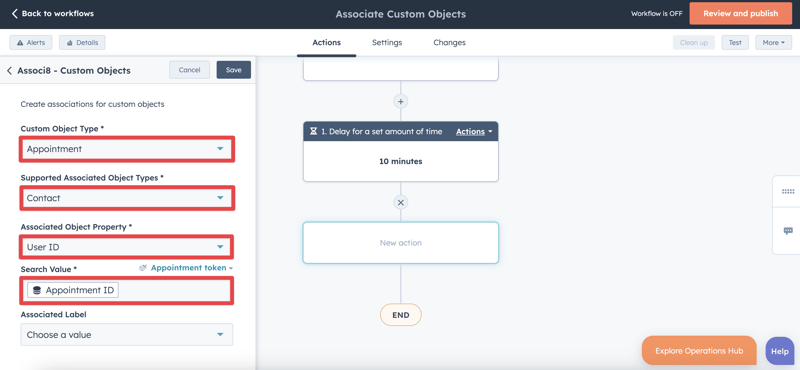
9. Click Save and you’re all done!
You’re free to activate your workflow. When an appointment hits the Associ8 action, the app will match it with its respective contact. As long as the contact’s User ID value matches the appointment’s Search Value, the association will be made!
Now that that’s done, Associ8 can do all of that tedious associating for you. Thanks for reading! If you liked this post be sure to share it with all your friends. And if you want to see what else the app can do, check out this blog post on Associating Tickets to Zaybra Subscriptions Using Associ8!
Isn't that better?