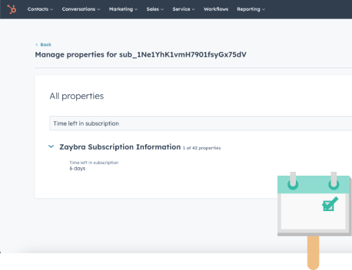3 Ways You Can Utilize Tick Tock Today in HubSpot
So you’re a seasoned Tick Tock Today pro huh? You’ve utilized its today’s date property to calculate customer ages, the time between two events, and more? Congratulations! But with all that done, you may find yourself asking:
“What do I even do with this information?”
Don’t worry. It happens to the best of us! Fortunately you’ve got me to show you a few different ways to utilize the new tools you’ve built. With that said, here are 3 ways you can utilize Tick Tock Today!
1. Create a “Renewal Day Approaching” alert
Most people prefer to have their recurring customers continue to be recurring. That’s why you can use Tick Tock Today to create a Days until renewal property on all of your deals.
Haven’t built that yet? Then have no fear! We covered how to make one in this blog post here.
Otherwise, we can trigger a workflow using this property. We’ll create a Deal based workflow and set the enrollment trigger to Days until renewal is equal to 5 days.
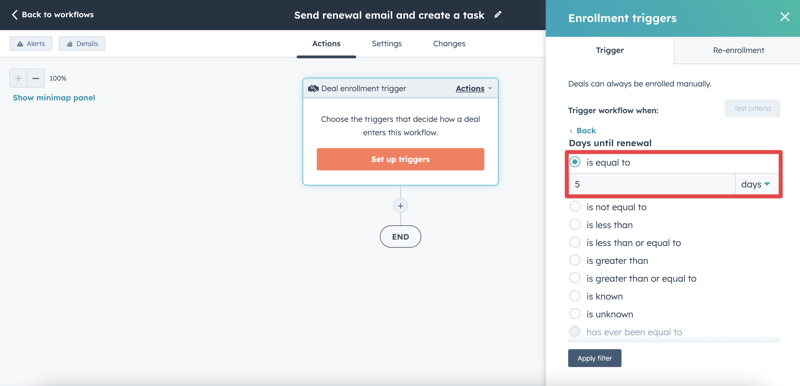
Then you can do all sorts of automations! Perhaps you’d like to send a special offer to your customer as thanks for sticking around? Maybe even schedule a task for your sales team to reach out. The choice is yours!
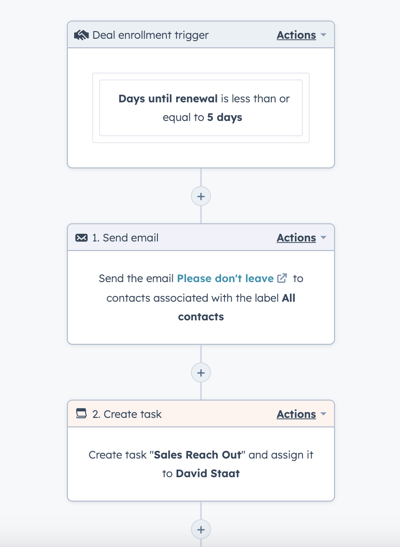
2. Add contacts to a list based on age
That’s right! Tick Tock Today can help you track a customer’s age too! Pretty amazing right? I have a blog post for setting that up which you can check out here.
Knowing the age range of your customers can be helpful for knowing what products and/or services to pitch to them. So we’ll organize them all into lists depending on how long they’ve been around.
This one doesn’t even require a workflow! It does require a bit of math though. But don’t worry. I’ll walk you through this one.
1. Start by creating a Contact based list. I’d recommend naming it after the age range you want to cover.
2. Click Add filter, select Contact properties, and then click Age.
3. Add another filter to Group 1 by repeating the previous step.
4. Here’s where that math comes in. While HubSpot can display years in your contact’s Age property, the highest unit of time it can use here is days. No problem though! We’ll just whip out a calculator.
Since the minimum age a contact has to be to enter this list is 20, we’ll multiple that by 365. Since the answer is 7600, we’ll set our first filter to Age is greater than 7600 days.
The maximum age a contact can be before exiting the list is 29. You know the drill! 29 X 365 is 10,585. So we’ll set the second filter to Age is less than 10,585 days.
And voila! Now all contacts between the ages of 20 and 29 will appear on this list!
3. Create a “Days Since Last Event” workflow
Though Tick Tock Today is still new at the time of this post, it’s already got plenty of experience tracking how much time has passed since certain events occurred.
You guessed it. I documented how to set that up too! Read all about it here.
You can use this set up to track how much time has passed since a certain type of ticket was created, a deal was lost, and much more! We’ll stick to the first example (the one used in the blog post) though.
In the blog post, I created a property called Time Since Last Ticket. We’ll create a Company based workflow and set the enrollment trigger to Time Since Last Ticket is equal to 10 days.
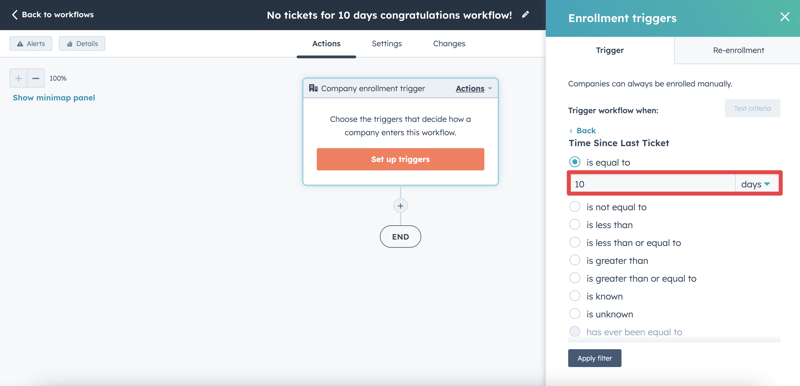
Well that’s all fine and good. But what’s the point? If you like to offer fun rewards to staff based on overall performance, this is a great way to notify them of their good work and send them some goodies!
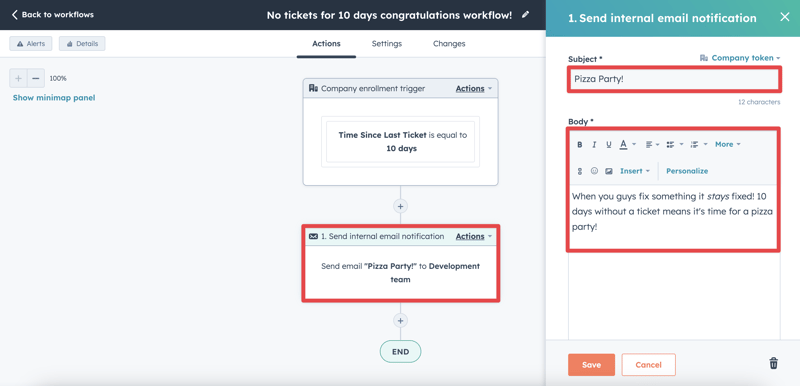
This is just one of the ways you can utilize the Time since X property. You can always copy and/or rename it to suit your purposes.
And there you have it! 3 ways you can utilize Tick Tock Today in automations. Hopefully, this gave you some ideas of your own.
If you liked this post, be sure to share it with your friends! And if you’d like to learn how to manage apps made by hapily (that’s us), check out this blog post on How to Use the hapily Admin Portal!