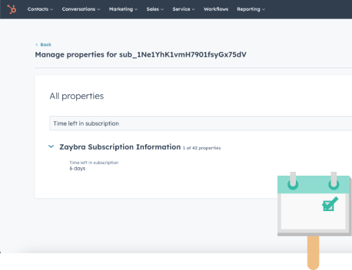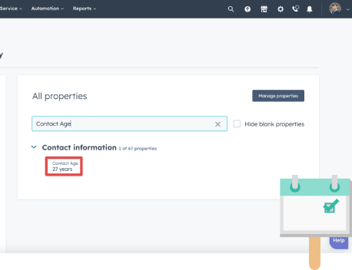How to Track How Long It’s Been Since An Event Using Tick Tock Today
Whenever I think of the Monsters Inc. movie, I often visualize their “Accident Free Since X Days” sign on their scare floor. I bet some poor employee (probably named Gary) had to manually increase that number each day. Shame he didn’t have Tick Tock Today.
“What’s that?” you ask? It’s an app that adds and updates a today’s date property on your selected objects in HubSpot! Using this, we can track how much time has passed since a particular event. And give poor Gary a break to boot!
How to create a “Days since event” property in HubSpot
There are multiple use cases for this feature. But for my example, I’m going to create a property that tracks how long it’s been since a company submitted a ticket. We’ll need to create a few different properties, and a quick workflow to get the job done!
1. We’ll start by creating a new company property. In your HubSpot portal, click Settings. Then click Properties in the left sidebar.
2. For the Select an object field, select Company properties. Then click Create property.
3. Pick whatever group you want and give it a label. I used Last Ticket Date for this example. Then click Next.
4. This property is just here to hold a date for us, so set the Field type to Date Picker. Click Next and then Create.
5. Now we need another company property that will calculate how much time has passed between the Last Ticket Date and today! Click Create property again, select a Group, and label this as Time Since Last Ticket. Then click Next.
6. Like I said before, this property will calculate how much time has passed in between now and the Last Ticket Date. Select Calculation for the Field type then click Build Calculation.
7. For the Calculated property type, select Time Between.
8. For the Start Date select Last Ticket Date.
9. For the End Date select Tick Tock Today (The app names the today’s date property after itself)!
10. Click Create and you’re done creating properties!
Let’s recap real quick! Whenever a company’s Last Ticket Date is filled, the Time Since Last Ticket property will calculate how much time has passed in between that date and today!
But do we fill that Last Ticket Date property manually? Of course not! We'll get a workflow to do it and Gary will be grateful.
1. Start by creating a Ticket based workflow.
2. Set the enrollment trigger to Create date is known. Depending on how many types of tickets you receive, you may want to add additional criteria here to account for them.
3. Add a Copy property value action.
4. For Property or value to copy from select Create date.
5. For Target object select Company.
6. For Property to copy “Create date” to select Last Ticket Date.
7. Click Save and you’re done!
And there you have it. Now whenever a new ticket gets created, its Create date will be entered into its associated company’s Last Ticket Date property. Our Time Since Last Ticket property will use this date alongside Tick Tock Today to calculate how long it’s been!
If you liked this post, why not share it with your friends? And if you want to see what else the app can do, check out this blog post on How to Calculate a HubSpot Contact’s Age Using Tick Tock Today!