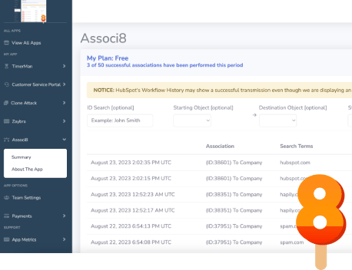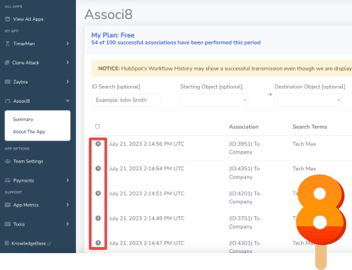How to Install / Uninstall hapily Apps
So you need a little more bang for your buck when using HubSpot huh? That’s where hapily apps come into play! We specialize in filling in the gaps in HubSpot’s functionality. We take care of those edge cases that the CRM doesn’t quite cover.
Of course the word “installation” always comes with some apprehension. Setting up any kind of software can be a nightmare.
You won’t have that kind of experience when integrating hapily apps into your HubSpot. And to prove it to you, I’m going to show you how the installation process works!
How to install hapily apps into HubSpot
You can’t install our apps unless you know where to find them. Fortunately, they’re all available on the HubSpot App Marketplace. Once there just search the name of the hapily app you want to install and then click it in the search results.
P.S. If you're new to HubSpot, you can access the marketplace by clicking the little house icon in the top right corner on your portal. Convenient huh?
Now on to the more technical stuff.
1. From the app’s marketplace page, you can find some additional info on it! Including a video made by our head of product Dax Miller. But if you’re ready to get started, just click the Install app button at the top right of the page.
2. You’ll be redirected to a new HubSpot page. Here you’ll be asked which account you want to install the app to. Select an account and click Choose Account.
3. On the following page, agree to the third party application and click Connect app.
4. If this is your first time installing a hapily app, you’ll be prompted to create an account with us! Don’t worry. It’s just a small portal that allows you to edit the settings on your installed hapily apps and keep track of their activity.
You can log into it here. If you find yourself feeling a little lost after logging in, fear not! We have a blog post covering how the hapily portal works here. Check it out after finishing this one!
Guess what, you’re all done! But what happens if you no longer need it?
How to uninstall hapily apps from your HubSpot
Personally, I’d rather you never be put in a situation where you would need to do this. But things change. Sometimes you no longer need an app and have to remove it.
If you can believe it, uninstalling is actually even easier than installing.
1. In your HubSpot portal click Settings and then click Integrations > Connected Apps in the left sidebar.
2. Hover over to the app’s card and click Actions > Uninstall.
3. You’ll be asked to type “uninstall” in the pop up window. Then click Uninstall.
4. All that’s left is to pick a reason why you’re uninstalling. You can provide some feedback as well. It’s not necessary, but we definitely appreciate it! Click Done when you’re ready.
5. That’s all! No painful load times or confirmation emails necessary!
Wasn’t that easy? And it only takes a few minutes (sometimes even less than that). If you enjoyed this blog post, why not share it with your friends? And if you’d like to check out some of our apps, take a look at this blog post about How to Create a Time Between Property In HubSpot Using Tick Tock Today!