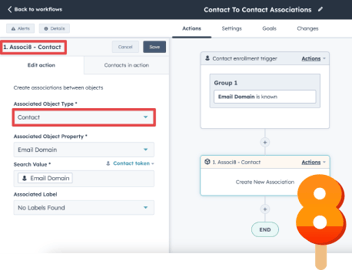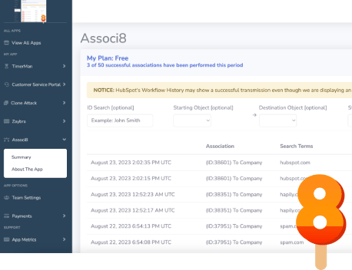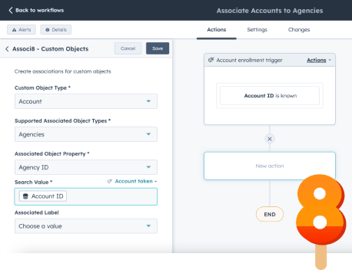How To Enable Associated Object Types In HubSpot For Associ8
What’s that you say? You decided Associ8 was the best way to automate object associations in HubSpot? You’re a genius!
But wait a minute! When you go to set up the Associ8 action, you can’t enter anything into the Associated Object Type field. Either there are no options to select, or it says, “No Associated Object Type Options Available.” Without that field entered, you won’t be able to get Associ8 working!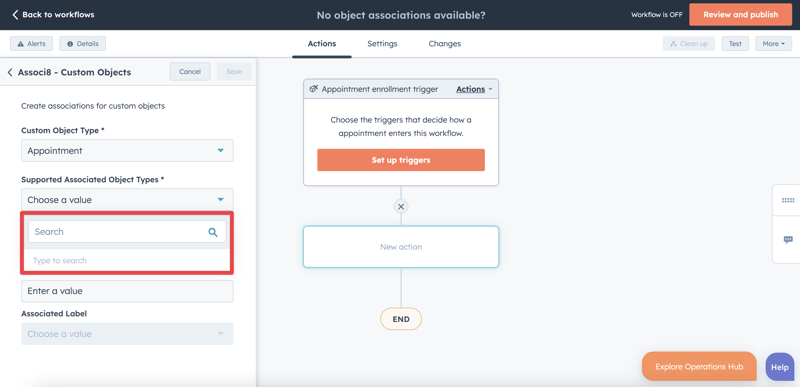
This isn’t a bug thankfully. And it has a really easy fix too! In this blog post, I’ll show you how to resolve the issue. Let’s dive in!
How to enable object associations in HubSpot
When you see either the no options message or simply a blank drop down in the Associ8 action, it’s usually because the object this workflow is based on has no association types enabled.
Let’s say I have a custom object called Appointment. When I create an Appointment based workflow and set up the Associ8 action, there are no options to enter into the Associated Object Type field.
To fix that you just need to:
1. Click the Settings icon in the top right of your HubSpot portal. It’s the little gear!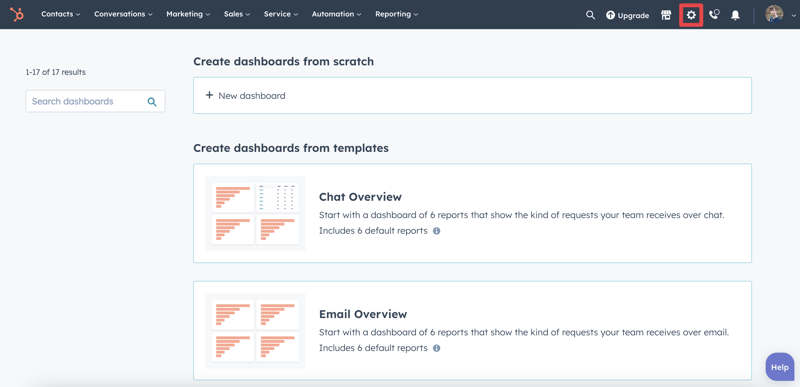
2. In the left sidebar, scroll down and click Objects > Custom Objects.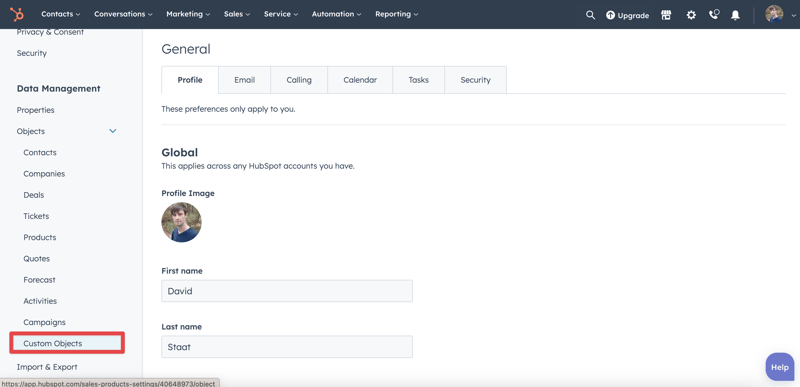
3. Make sure the Select an object drop down is set to the object of your choice (Appointments in this case).
4. Click the Associations tab and then click Create new association.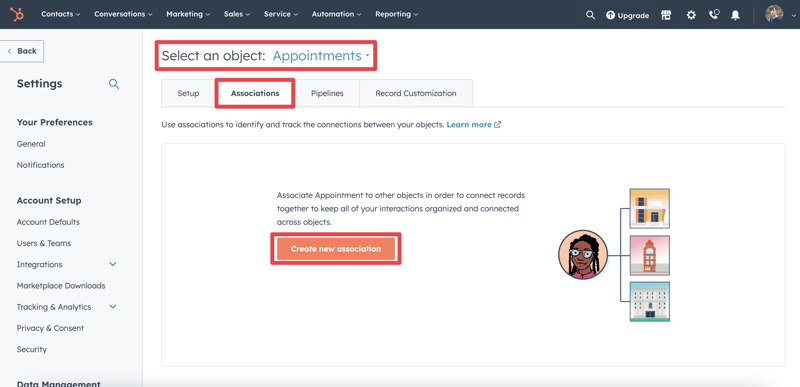
NOTE: If you already have a few association types enabled for an object, you’ll need to click the Select object associations drop down and click Enable other associations.
5. Select the object you want to be able to associate your object with and click Create. That’s all there is to it! Repeat steps 4 and 5 for each object you want to enable associations with.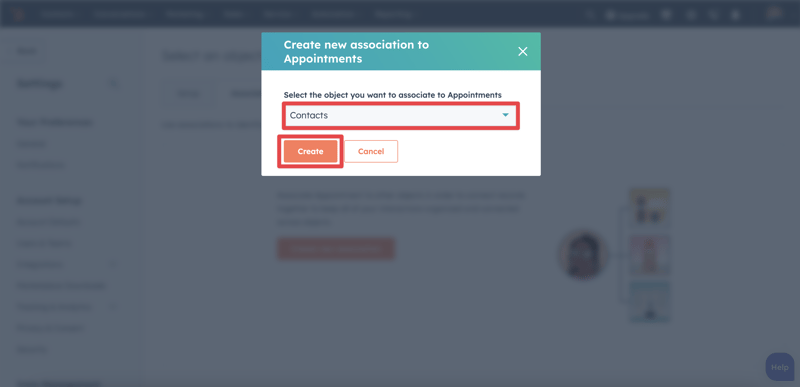
In this example I used a custom object. But keep in mind that this solution works for standard objects as well!
Now you’ve successfully enabled associations for your object. It may take HubSpot a while to update, so wait around 5-10 minutes before going back to your Associ8 action (a refresh may be needed if you haven’t closed the workflow page.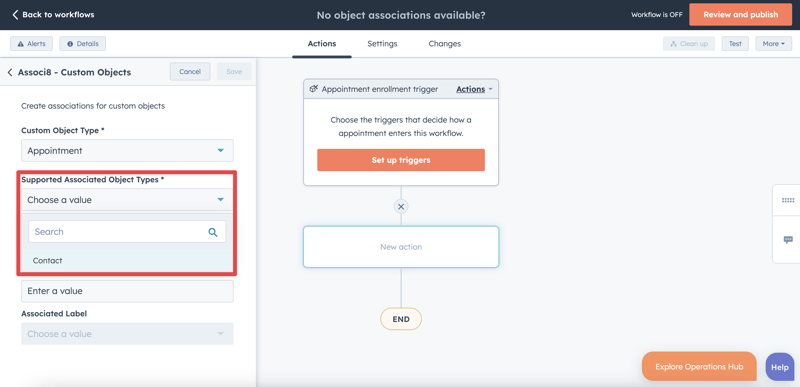
If you enjoyed this post, why not share it with your friends? And if you want to see what else the app can do, check out this blog post on How to Bulk Unassociate Objects In HubSpot Using Associ8!