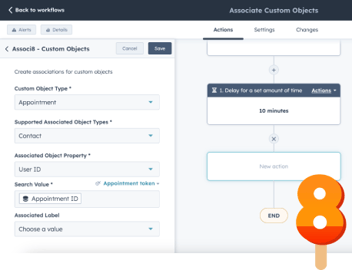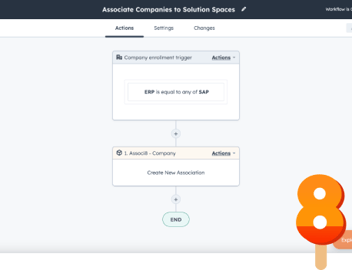Associating Tickets to saas·hapily Subscriptions Using Associ8
So you’re using saas·hapily to sync your Stripe to your HubSpot. 10 points to Gryffindor! But let’s say you want to get a better read on the load of tickets a customer submits for his or her subscriptions? Or perhaps you’d like to see the revenue attached to each ticket? Or maybe your team needs to see how churn is related to issues a customer has encountered.
Feel like you need to lay down for a moment? By all means! Because with two short workflows and some help from Associ8, we can accomplish all of the above. Allowing you to get some well deserved R&R.
What do you need in order to associate tickets to hapily subscriptions?
What properties you already have in your objects may vary. You may not even need to create any new ones. But for the purposes of this example, I created two:
- Contact Email: A ticket property with a S ingle-line text field.
- Contact Company Email: A hapily subscription property with a Single-line text field (Only necessary if you plan on making a company based workflow).
What workflows are needed to associate tickets to hapily subscriptions?
With the properties set, it’s time to get those workflows set up. To solve our dilemma, we’ll need to associate the tickets to the hapily subscriptions. Associ8 can get the job done! But it makes associations based on matching fields in the objects’ properties.
First we’re going to have to make sure the tickets and the subscriptions have those matching fields.
1. Start by creating a Contact based workflow.
2. Set the enrollment trigger to Email is known AND Ticket Contact Email is unknown.
3. Now we’ll need to copy the contact’s email over to the ticket in this workflow. Click the “+” button beneath the workflow trigger and select the Copy property value action.
4. Under Property or value to copy from, select Email.
5. Under Target object, select Ticket.
6. Under Property to copy “Email” to, select Contact Email (That property we created earlier).
7. Click Save and you’re done!
If a contact based workflow is the way to go, you can skip this next section. But if a company based workflow better suits your needs, read on!
What other workflows are needed to associate tickets to hapily subscriptions?
If you read the previous section, you’ll find that this workflow is almost exactly the same as the contact based one. If you didn’t read it, that hurts my feelings. But for you, I’ll get over it. The main difference with this workflow is that we need to copy the email to both the ticket and the hapily subscription associated with the company.
1. Start by creating a Company based workflow.
2. Set the enrollment trigger to Company domain name is known AND Ticket Contact Email is unknown.
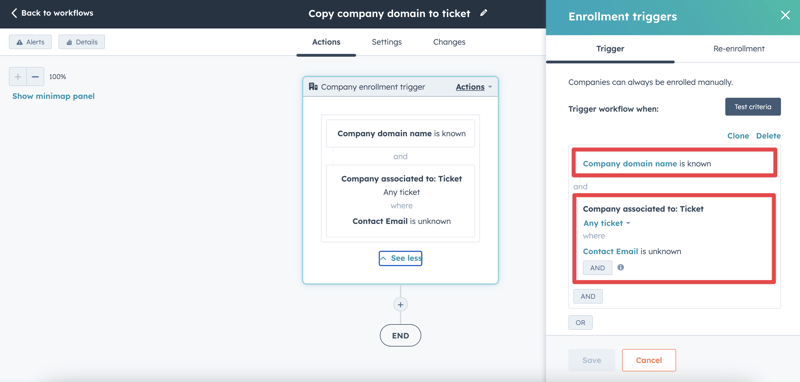
3. Like before, we’ll need to copy over the email to the ticket. So click the “+” button beneath the enrollment trigger and select the Copy property value action.
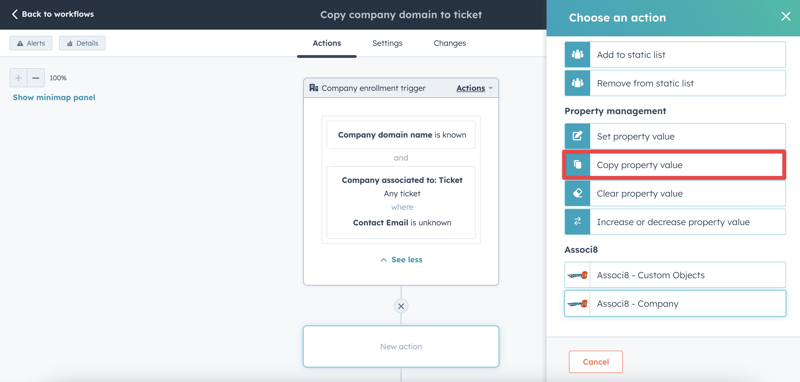
4. Under Property value to copy from, select Company domain name.
5. Under Target object, select Ticket.
6. Finally, enter Contact Email under Property to copy “Company domain name” to and click Save.
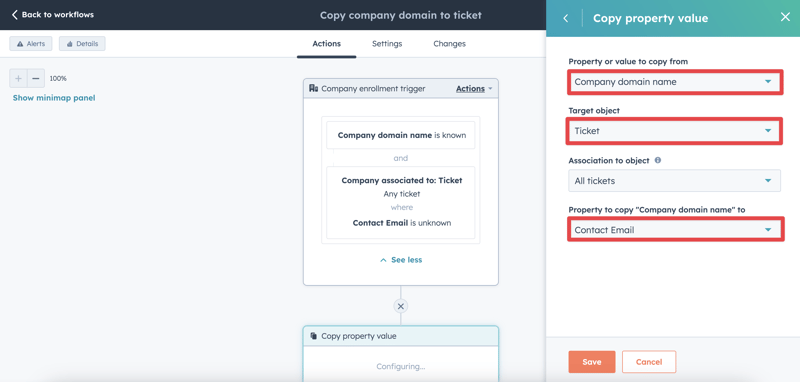
7. Not done yet though! We still need to copy the email to the hapily subscription. Add another Copy property value action below this one.
8. Under Property value to copy from, select Company domain name.
9. Set the Target object to hapily subscription.
10. Enter Contact Company Email under Property to copy “Company domain name” to.
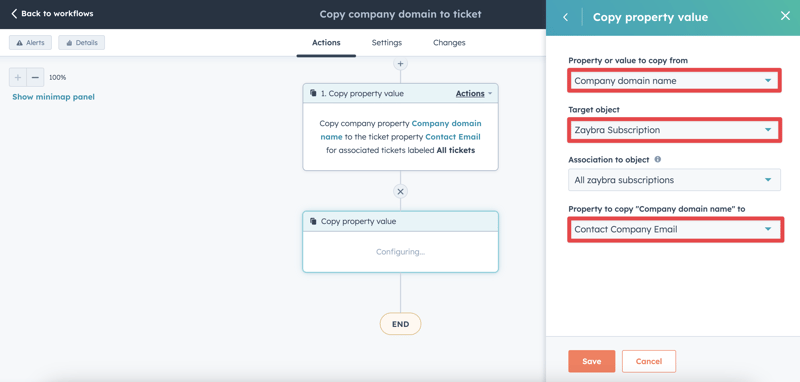
11. Click Save and you’re done!
And now for our feature presentation: The Associ8 workflow!
How do you associate tickets to hapily subscriptions?
I’m sure you love hearing (or reading) my spiel when you could be getting work done. But it’s time we wrap things up. Fortunately, whether you’re using a contact or company based workflow, this final step is a snap!
1. Start by creating a Ticket based workflow.
2. Set the enrollment trigger to Contact Email is known.
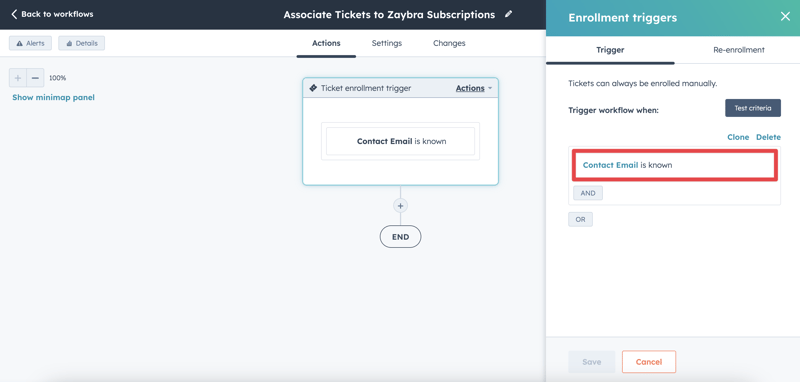
3. Time to associate the ticket to the subscription! Click the “+” button beneath the enrollment trigger and select the Associ8 - Ticket action.
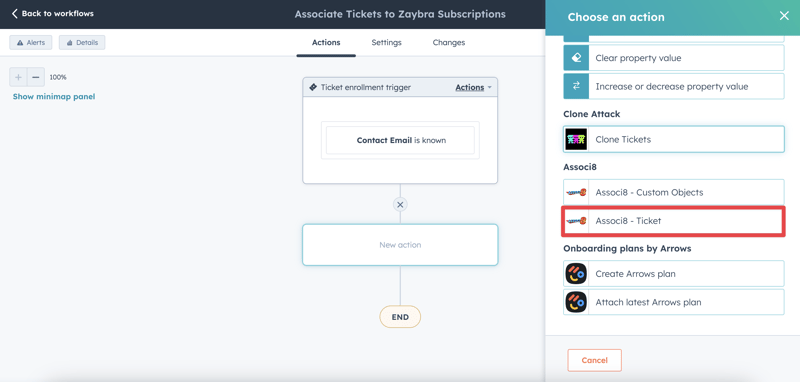
4. Under Associated object type, select hapily subscription.
5. For Associated object property there are two possibilities. If you used a contact based workflow to copy the email over to the ticket, select Stripe Customer Email. Otherwise, select Contact Company Email.
6. Under Search Value, select Contact Email.
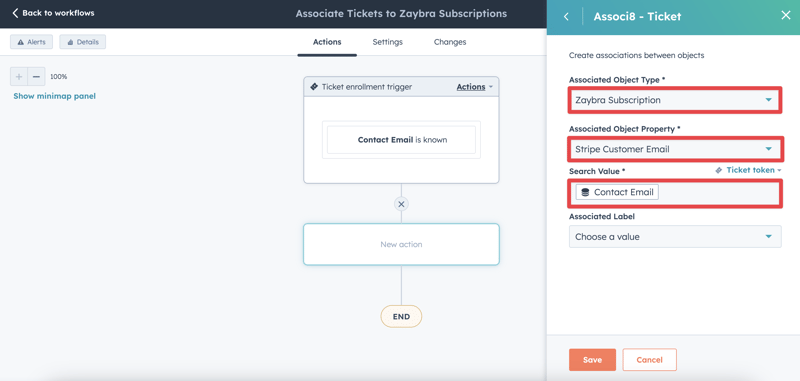
7. Click Save and you’re all done!
So what have we done here? Whenever a new ticket gets created for a contact or company, our first workflow will trigger. It will copy that record’s email over to the ticket which will push it through our second workflow. Associ8 will then match up the ticket to the appropriate hapily subscriptions!
Isn’t that better?
Want to see what else the app can do? Check out this blog post on Building a Referral Program With Associ8!