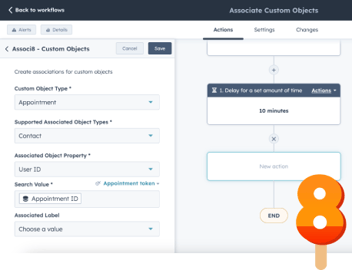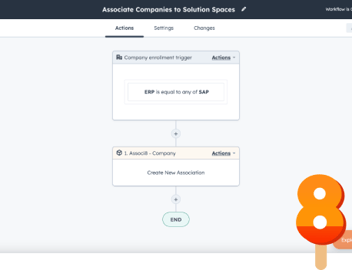Associating All Contacts In a Company to a New Deal With Associ8
So you’ve just made a new deal for a company called Tech Max. You manually associate the deal to the company and decide to do the same for all of the contacts in your database that work there. But then you’re greeted to a sight that makes you spit out your coffee:
Tech Max has 100 associated contacts!
You can’t manually associate the deal with all of them! Well, you can but you certainly don’t want to. And it would take forever. Lucky for you, Associ8 is here to save the day!
How do you associate all contacts in a company to a deal?
Relax. The task you’re trying to automate is gargantuan. But follow my lead and Associ8 will take care of it for you. That way you’ll have time to clean the coffee you spit out off your computer.
Before we start, you’ll want to make sure that the deal in question has a property field that contains the same domain name as the company you’ve associated it to. In our case, techmax.com.
If you don’t have a deal property like that already in place here’s a quick run through of how to create one:
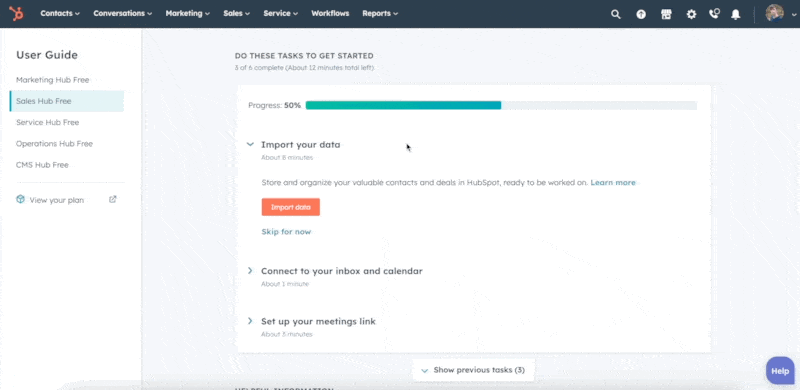
For the purposes of this post, I’m using a deal property field called Company Domain. Now that that’s taken care of, let’s get started!
1. First things first: You’ll need to create a Deal based workflow.
2. Set the enrollment trigger to Company Domain is known.
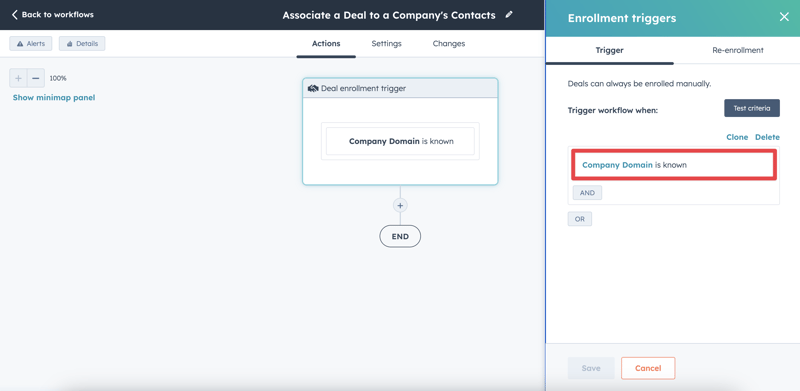
3. Click the “ +” button and select the Associ8 - Deal action.
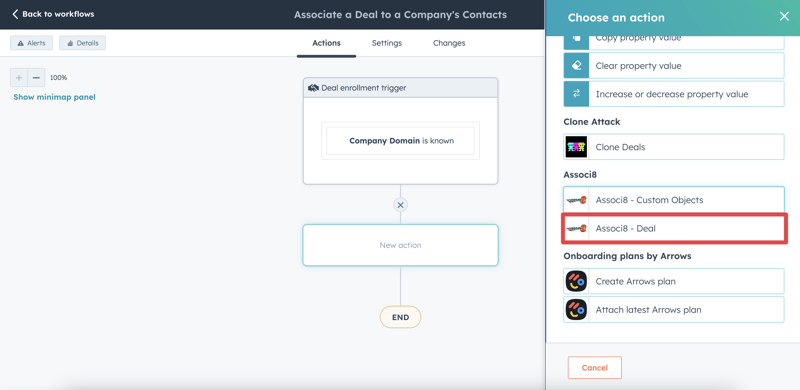
4. Now the Associ8 - Deal window will slide into view. The Associated Object Type field is the object you want to associate your deal with. So select Contact.
5. In the Associated Object Property field, select Email Domain.
6. Finally, select Company Domain under the Search Value field.
7. Click Save and you're done!
New to Associ8? Don’t worry, I'll explain what’s happening here. When the deal hits the Associ8 action, the app will search through all of the contacts in your database and take a look at each of their Email Domains.
If any of them match the deal’s Company Domain, the app will associate them together! Keep in mind, it usually takes around 3-15 minutes for the CRM to update even after the workflow returns a Success status. So wait a little while before checking.
How do you update your associations?
Say for a moment that new contacts get added to Tech Max after the deal has gone through the workflow. We want the deal to be associated with them too, right?
Fortunately, making the workflow update the deal’s associations only requires a few extra steps:
1. Click the Deal enrollment trigger, click the Re-enrollment tab, and turn on re-enrollment.
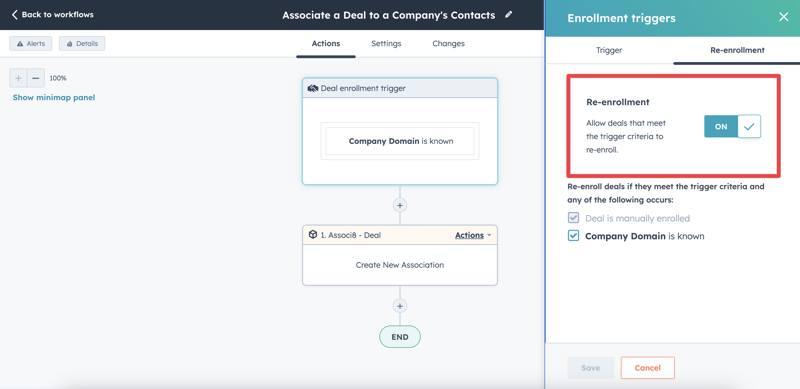
2. Click the “ +” button between the enrollment trigger and the Associ8 action and select Delay until a day or time.
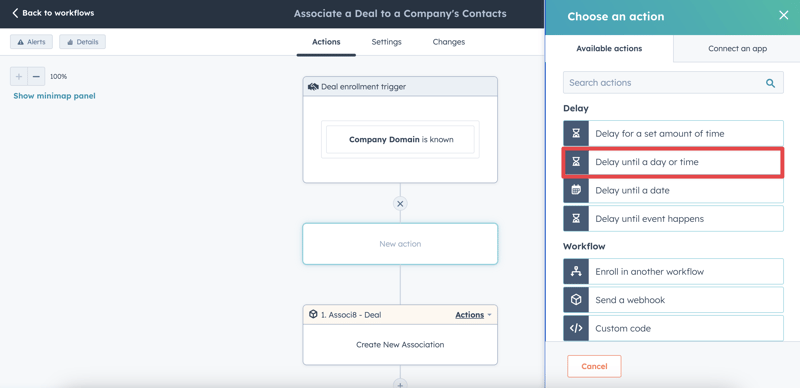
3. From here, you can select which days of the week and what time you want your deals to be re-enrolled in this workflow.
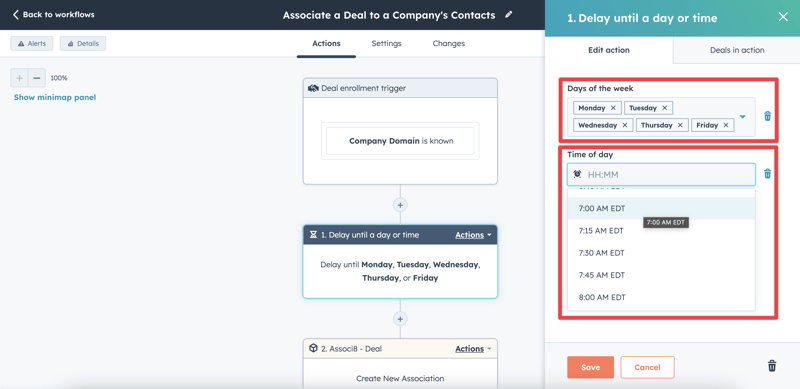
4. Click Save and you’re all done!
Now instead of manually associating the deal with every single contact in the company, you’ll only have to associate it to the company itself and make sure that the Company Domain field is filled out. And if a new contact is added to the company, Associ8 will make the appropriate updates!
Now isn’t that better?
Want to see how you can use Associ8 to manage any service tickets regarding your deal? Check out this blog post on How to Automatically Associate New Service Tickets to Deals. Or check out our Timerman app in action here.