How to Add Labels to Cloned HubSpot Objects Using Clone Attack
You know that TV trope where identical twins pretend to be each other to pull a prank or be sneaky? Fred and George Weasley from Harry Potter come to mind. Wouldn’t it be great if you had some way to tell them apart?
Well I can’t help you there. But when you duplicate an object with Clone Attack, there’s a way to label them so you know which is the original and which is the clone. No object record’s going to pull a fast one on you!
How to create clone labels in HubSpot
To get this done, we’re going to need to create a custom property. It’s not complicated or anything. And I’ll walk you through it so no worries!
1. In your HubSpot portal, click Settings. Then click Properties in the left sidebar.
2. Under the Select an object field, change it to whatever object type you want. For this example, I’m going to keep it at Contact properties (the default).
3. Click Create property.
4. Enter whatever you want into the Group and Label fields. Just make sure the label is something that will tip you off that the record is a clone. For this example, I’m just going to enter Clone into that field. Click Next when you’re ready.
5. This next part is simple but important. For the Field type, select Single checkbox. Whenever you look at this property on a record, it will be checked Yes (a clone) or No (not a clone).
6. Click Next and then Create and you’re done with this property!
How to label duplicate object records in HubSpot
Well that’s all fine and good but do we have to go through and manually check “yes” on every duplicate record we create? Of course not! We can get Clone Attack to do that for us.
1. Start by logging into your hapily portal here.
2. In the left sidebar, click Clone Attack > Field Settings. From here, we’ll be able to set default values for any of the properties on a cloned record.
3. In the dropdown box, select the object type you just created the Clone property for (Contact in this case).
4. Click Add Field.
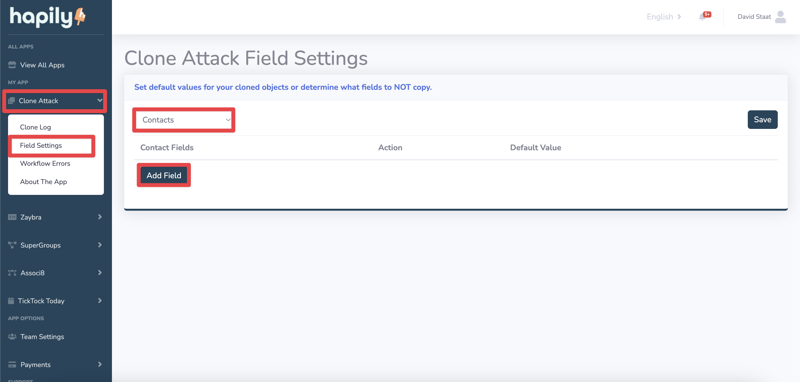
5. Under the [Object fields] column, select the Clone property.
NOTE: Newly created properties don’t always immediately appear in the Clone Attack field settings. If you aren’t seeing it, just wait around 10-15 minutes so your portal can update.
6. Under the Action column, select Set Default Value.
7. Under Default Value, select Yes.
8. Click Save and that’s all there is to it!

So what did we just do here? We set the Clone property we created to be set to Yes on a duplicated Contact. If there’s ever any doubt that a contact is the original, you can just check this property to confirm!
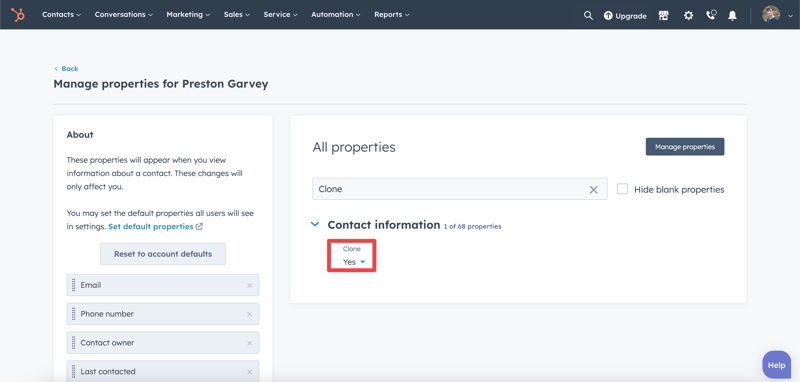
You can repeat this process for Deals and Tickets too if you feel so inclined.
If you enjoyed this post, why not share it with your friends? And if you want to see what else the app can do, check out this blog post on How to Clone Custom Objects With Clone Attack!



